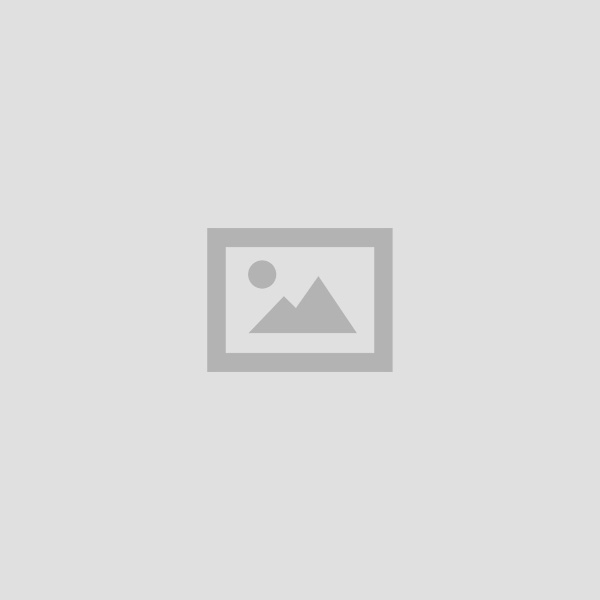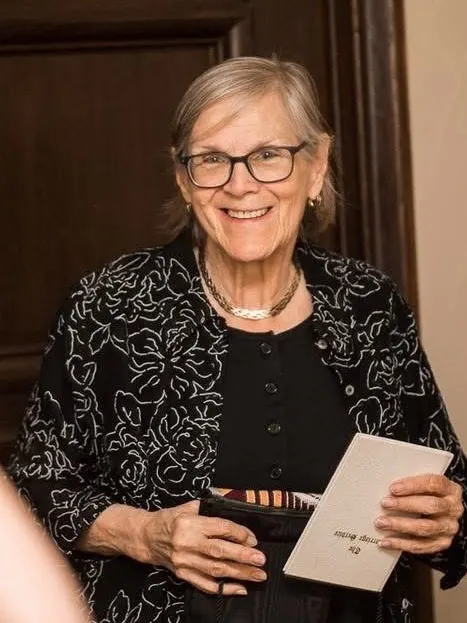By Jerod Collins
Error messages, viruses, spyware, slow downs, loss of data, and even system failure. These are just some of the problems that I see on a daily basis. For the average user, computer problems like these can be very disruptive and even catastrophic depending on what the machine is being used for. Normally, when these problems arise, a professional is required to fix the situation, which can take up valuable time and money. Luckily, many of the problems that affect computer users across the world can be prevented with relatively small and easy steps. Here are some ways to keep your computer system running smoothly, safely and securely.
Antivirus
About 10 seconds after you click on your Internet browser, you have a high chance of being exposed to a virus, spyware or other type of malicious content. Viruses and spyware are the biggest threat to your online security. In fact, more than 16 million households have had a serious virus problem in the last two years. The silver lining is that it is easy to prevent a virus from attacking your system. Think of it like a vaccine for your computer. The Antivirus is always looking for potential threats and stops them before they can cause any problems. Take a look at toptenreviews.com antivirus page for the best programs. I personally recommend Kaspersky Internet Security.
Monthly Clean Ups
Slow downs are irritating. Very irritating. Long start up times, slow loading pages and general hang ups — it can be a nightmare with slow-motion computing. Luckily, Windows has a built in cleanup feature that gets rid of all of the useless data that builds up on your computer over time. In Windows XP, Click Start, All programs, Accessories, System tools, and Disc Cleanup. (They did a great job of hiding it, didn’t they?) In Vista and 7 it is a lot easier. Click Start and Search for Disc Cleanup. Once it is open, it will show you how much data you can save by running the tool. This is a fantastic way of getting rid of the clutter and allowing your system to move faster.
Defragmentation
A big word that does a big job, defragmentation is the process of getting rid of all of the fragments of data left on your hard drive after you delete things. Think of it this way, imagine that your computer is a pie (your choice of flavor). When you delete something, you take a piece of the pie out of the pan, but it still leaves crumbs in the tray. Those crumbs can pile up and make it hard for your computer to finish tasks that it could normally do without a problem. I recommend doing this action about once a month or so. Defrag can be found in the same folder as Disc Cleanup. Nothing better than a squeaky clean hard drive.
Practice Proactive Browsing
Everyone uses the Internet …. Everyone. Most of the time, that is all someone uses the computer for on a daily basis. A very important step in keeping your computer safe, proactive surfing allows you to avoid threats without worry. You may have heard about how people click on links on websites, and more recently Facebook, that takes you to a malicious page instead of the funny video or picture that the person is telling you to see. A really good way to see if a link is good is to look in the bottom left corner of the page. Seriously, that’s all you have to do. While hovering over a link with the mouse, you can see where that link is going to take you in the bottom left corner. So if you are hovering over a link for Youtube.com and see something link www.adlinkz2331/bad.com or something of that nature, steer clear of that link. It takes some practice to know what is bad and what is good, but if you are unsure, keep away!
Location, Location, Location
Where you keep your computer actually affects it more than what most people think. Many people keep their computer inside of a cabinet or next to a wall to keep it out of sight, and that is fine. The main thing to remember is airflow. Airflow is extremely important in the “health” of your computer. You may notice that your computer — desktop and laptop models — has vents and fans inside to keep the PC cool. That is because your computer’s brains, the processor, can become hot enough to fry eggs and then some. The cooler the environment for your computer to run in, the better. So if you have it in a closed off area, give it some air. Let your PC breathe and it will work harder for you, for longer.
System Restore
Do you wish that your life had a rewind button? Do you wish that you could go back in time and fix things that went wrong? Well, our lives sadly do not, but your computer does. System Restore is an amazing feature that is inside all Windows machines. It basically takes snapshots of your computer and files every couple of days so that if something goes wrong, you can actually “Go back in time” and get back to normal computing. It is a very useful feature for keeping your computer safe and, in the event that something does happen, you are good to go. Google System Restore some time, it might just save you in the future.
Windows Update
This feature of Windows may be annoying to some people, myself included, but is very important for the security of your computer. Over time, virus creators and hacker types can find “Holes” in your operating system. Windows update basically covers those holes with patches to keep bad things from coming in and causing havoc. Normally Windows update is set up to automatically update right out of the box, but it is good to make sure. Although it makes you restart your computer from time to time, Windows update is a great service that keeps you and your information safe.
Tech Talk: Do you have a question for the tech guy? Jerod Collins, owner of Digital Remedi, has the answer! Contact him at 843-441-6940 or visit www.digitalremedi.com.