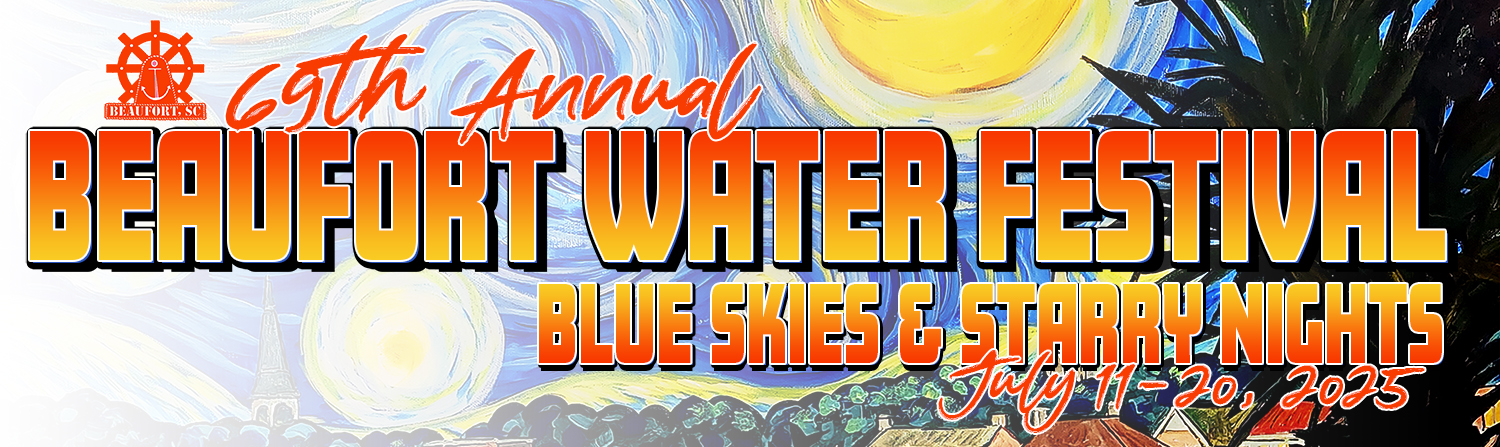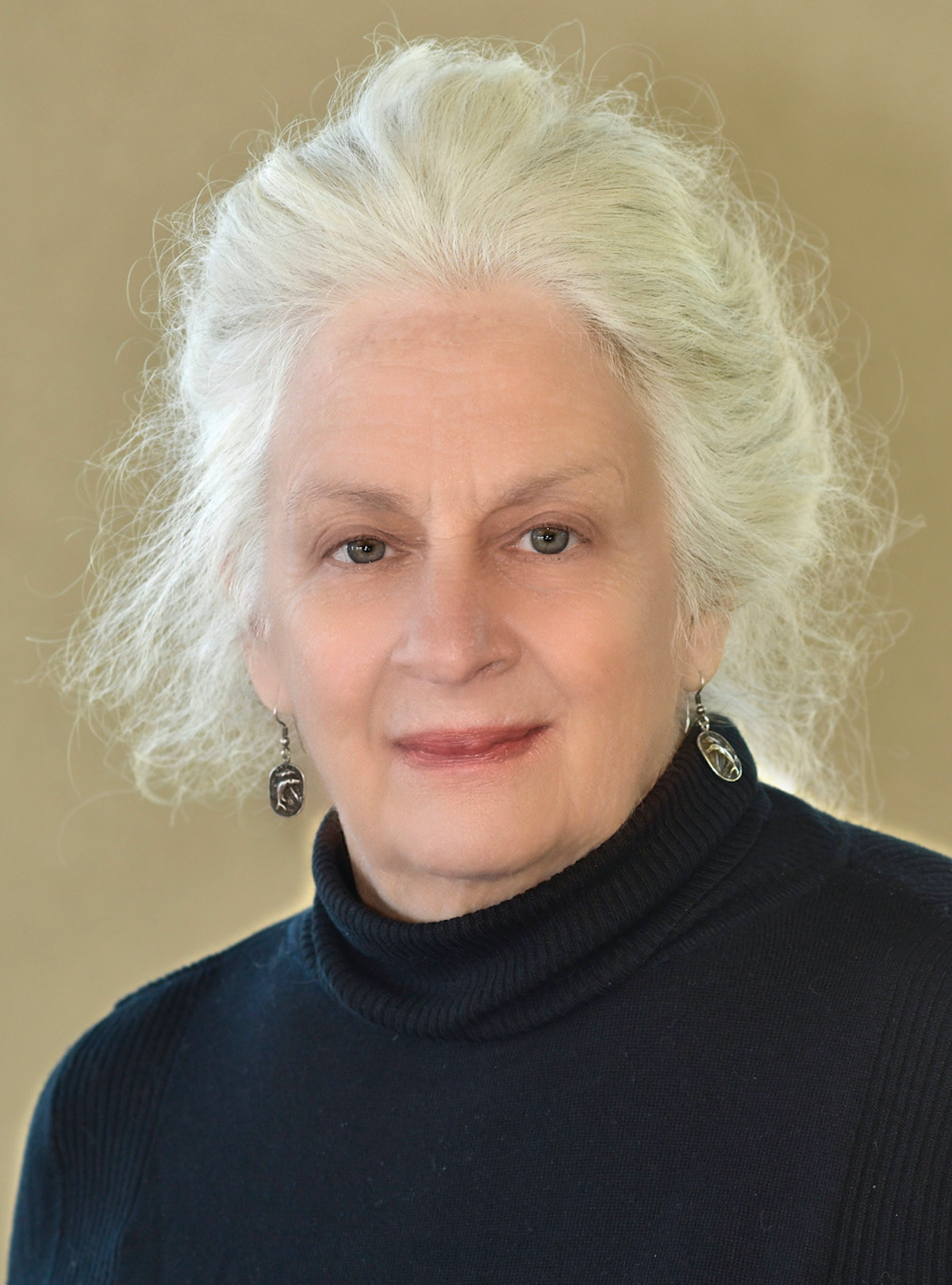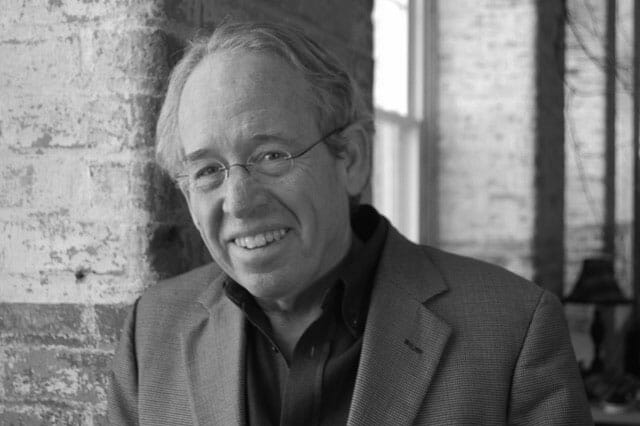By Jerod Collins
The holidays have come and gone. Now everyone is playing with all of the gadgets and gizmos that we were blessed enough to receive. If you received a new computer, however, you may be having a bit of trouble getting used to your new machine running Windows 8. Well, I have a couple of tips that will hopefully help with this transition.
The first thing that you will notice when you start up your computer is the speed at which it loads and moves. That is one of the fantastic things about the new operating system. But when it loads, you will see a bunch of blocks on your screen that looks a lot like a windows phone. This is the new start menu screen. This is where all of your installed apps and other programs will be. This may be a bit jarring and you are probably wondering where your desktop is … well, this is where the tips come in handy.
The “Windows Key + D” shortcut is your best friend. This is the easiest way of getting back and forth from the start menu to the desktop. While you are on the start screen with all of the apps on it, Hold the Windows Key and press D and it will take you straight to the desktop that you know and love.
Making the app boxes bigger and smaller. If you are on the start menu and you are tired of scrolling all the way over to get to your program that you need, Hold Down (Ctrl) and Scroll up or down with your mouse scroll wheel. This will zoom the icons in and out.
Where is the Shut Down Button? I’m sorry if this is common knowledge to some, but this is actually a common question that I am asked all the time. In order to shut down your computer, Move your mouse down to the bottom right hand corner of the screen, this will bring up, what I call, The Sidebar. Click on settings and you will see a power button.
Personalizing your new computer. While you are in the settings menu in the Sidebar, you will see a lot of different options, including one for personalization. In this menu, you can change the color scheme of the computer that you really enjoy or change your background to one of the pictures you have saved.
Overall, Windows 8 has changed a lot of what we are used to in our computer. Things are moved, rearranged and even missing that we have been accustomed to since windows XP. Regardless, with a little time and a bit of help from your friendly neighborhood computer guy, you will be up to speed in no time.
If you have any questions on how to set up your new computer or if you need help working it, please give me a call. I would be happy to assist you in any way possible. I hope you all have had a Happy Holiday and I wish everyone the best of luck in the New Year! Thanks for reading!
Latest from Contributors
By Lolita Huckaby BEAUFORT The newly installed fencing along the Henry C. Chambers Waterfront Park got
By Carol Lucas Have you ever used the idiom, “Getting out while the going’s good?” Or
By Scott Graber It is Monday, early, and I have my coffee — Eight O’Clock. I
By Jim Dickson Newton’s third law of motion says that for every action there is an
By Lolita Huckaby ST. HELENA ISLAND Any community gathering on St. Helena can be expected, these